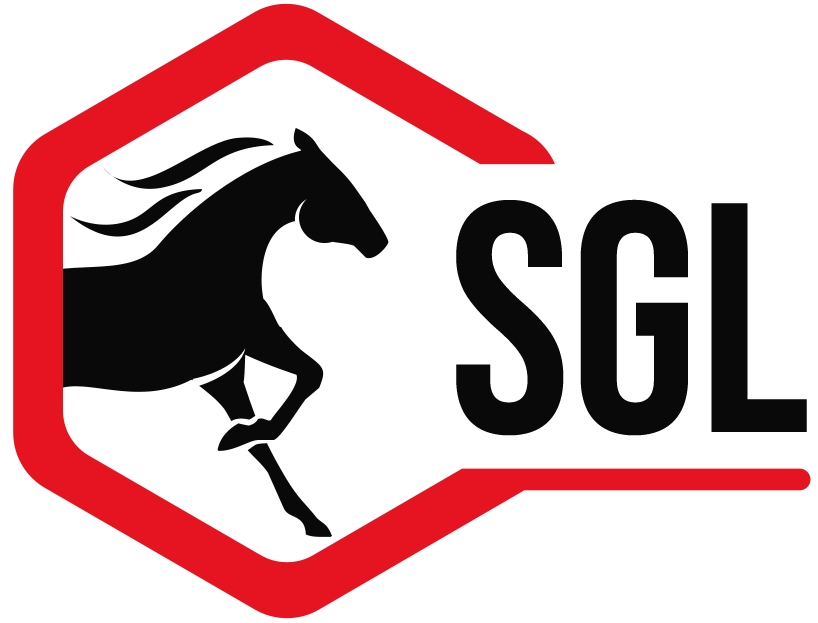Skip to content
Verifying Class Roster
- Open the class detail you would like to verify the roster for.
- Click on the “Prizes & Results” tab.
- On the bottom area of this window, you will see a button, “Verify Roster…”
- A new window will appear with two columns, “Verified Entries” and “All Entries.”
- At the top of this screen, please enter the entry numbers that are needed to be verified, and then either click the “Verify” button, or hit “Enter” on your keyboard after each entry number.
- During each action, the entry numbers will move from “All Entries” to “Verified Entries,” showing you the remaining entries in the right hand column.
- When you are finished, please click the “Done” button, this will close the window as well.
- If you have remaining entries in the right-hand column, a message will appear, asking you, “Do you want to mark the remaining unscratched entries as scratched?” Please answer the question accordingly, and the window will go away.
wrosner2012-03-31T15:56:26+00:00
Share This Story, Choose Your Platform!
Page load link