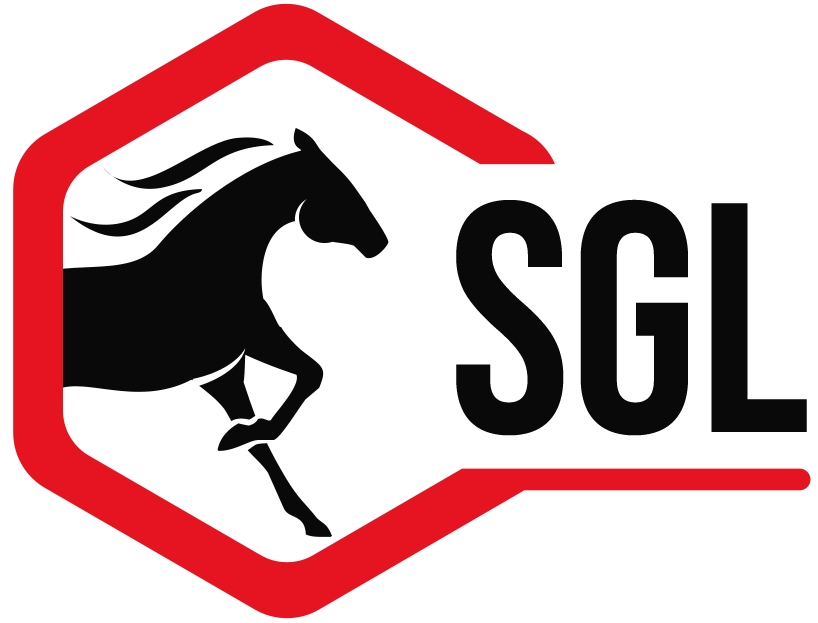[title size=”2″]Refunds and Prize Money Payments[/title]
At the end of a show there are usually a few accounts that have credit balances and need checks written to either pay a refund or pay prize money that exceeded what was owed on an entry.
ShowGrounds has a full-featured process that integrates directly with QuickBooks. Please note that prize money payouts can only be done on a show-by-show basis.
First, open RTOs and select Payment Batches from the “wheel.”
You’ll notice three tabs.
1) The first, “Move Credit to Account,” will transfer the credit from an entry to an RTO Account. The credit gets moved to one of two RTO’s depending on what makes up the credit. If the credit is from Prize Money, then the system directs the credit to the Prize Money Recipient (typically the Owner). If it is due to an overpayment, then the money is given to the “Responsible Party” which is typically also the owner. Select the entries and click “Move Credit to Account.”
2) You will be brought to the second tab, “Create Batch.” Select the RTOs and click “Create Payment Batch.”
Please note: Past balances from previous shows are carried over, as in the Zetterman example below. This is a case where even though they earned Prize Money in the current show in the amount of $782, they still have an outstanding balance of $457. In this case the system is smart enough to know not to pay out the credit.
3) The final step is where you acknowledge that the prize money has been paid out. Here you can post to an account, print out, or export to Quickbooks. This step can also be done later. For instance, if you are going to cut the checks now but mail them out next week, feel free to come back to this screen later, once the checks are sent.
On this screen you can use the “Check #” field as a way to enter the check numbers for the actual checks being sent.
[title size=”2″]Setting Up Export to Quickbooks[/title]
Before you can actually export your checks to Quickbooks, a few preferences have to be set.
Go to: File > Administration > Edit System Preferences > Additional > Account Settings
- Bank Account – This has to be the exact name of the checking account used to write prize money checks. If in Quickbooks your account is called “Bank of America Checking 1234” then you would enter exactly that name.
- Prize Money Account – This is the expense account in Quickbooks that is used for your Prize Money. Again type this name exactly.
- Refund Account – This is the account used to log any refunds for overpayments. This might be the income account you use for show sales or another account that is used to track refunds. Again the name must be entered exactly.