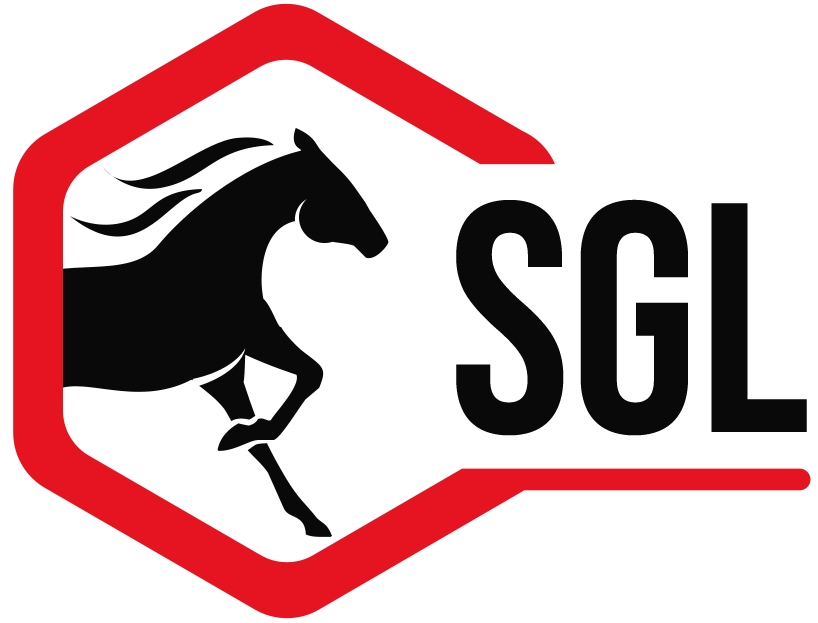Class sheets and other class related reports can be printed in schedule order if desired. The search box can be used first to narrow down (sub-set) the class list to print just the classes that go on certain days or in specific rings. Class sheets for the next day should be printed this way. Show schedule reports automatically come out in schedule order but may be narrowed down using the search box.
1.Go to classes off the palette.
2. On the wheel select “update entry count”. This makes sure all the class numbers are current.
3. Open the Search box (this can be done by either selecting the search icon in the menu or using control “H” (command for Mac users).
4. In the search box, select the date and, if you need only one ring, that ring. If you want all rings leave the ring selection alone.
5. You can print any of your class reports using this method, including class sheets, class count reports (will come out numerically but will be narrowed down) All the schedule reports will print in schedule order but can be narrowed down using this method.
note: Although the class search box is most often used to sub-set certain classes by a certain ring or day (or both), there are a number of other options for sub-setting classes according to other criteria.