We’ve recently released new tools that allow your staff to set orders of go through a web browser from anywhere. With the release of this tool it is now possible for orders to be set from anywhere not just while at the show facility.
A few easy steps get the job done
- Login with Ingate permissions – If you don’t have these contact the show office to have your ShowGroundsLive.com login authorized for setting orders and other in-gate activities. For more information on user roles go here.
http://showgroundslive.com

- Select “Set Order of Go” from “Admin Functions” menu on left navigation

- Select the correct Show Company and Show

- Select the event your setting the order for by selecting date, ring and event/class

- Choose the ordering method, either Trainer or Rider – This determines when ordering if trips between repeats is based on the rider of the trip or the trainer of the trip.

- Set the “Point” horse for each Rider with multiple trips – This is the horse nominated to receive points for the class, and the horse must go first in the class.
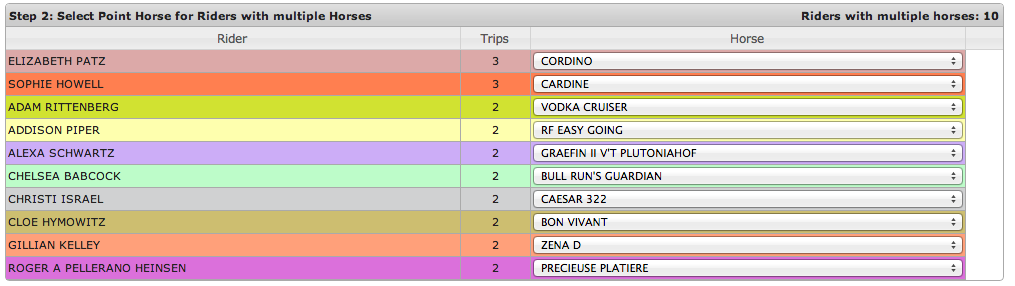
- Select number of trips between multiple rides and click “Order Trips”

- View Randomized order
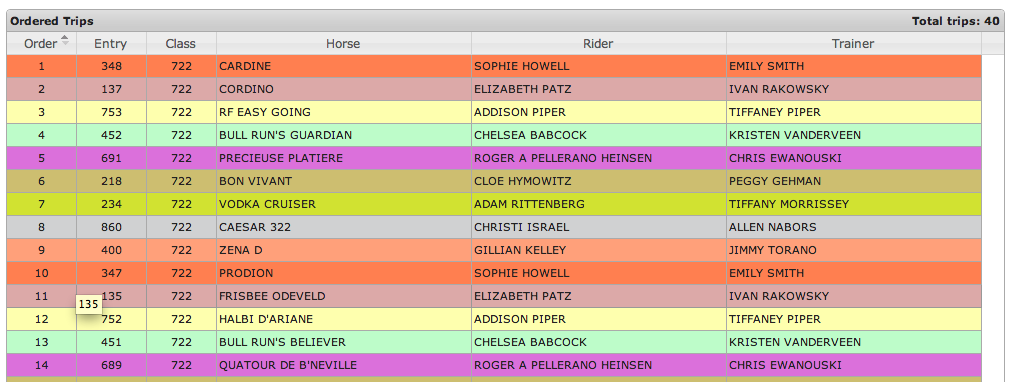
- Adjust order by dragging and dropping rows
- Click Save to save the order
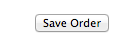
That’s it. The Order is saved and will be available for users to view a few minutes after it’s set.
Why would I want this?
There are times when the show day ends, but adds and drops for the following day are not complete. This provides a mechanism for the staff responsible for setting orders to do so at the appropriate time, without having to stay on the show grounds.
And best of all it’s as easy and intuitive as our built-in order of go tool.
Here
