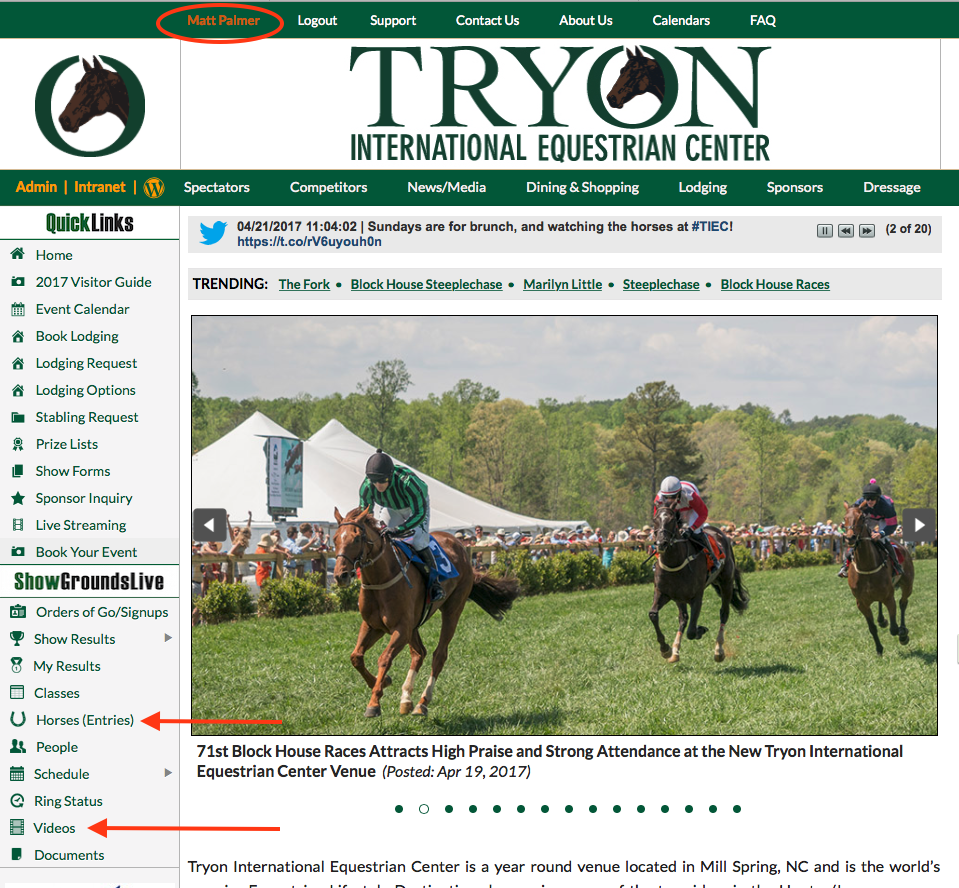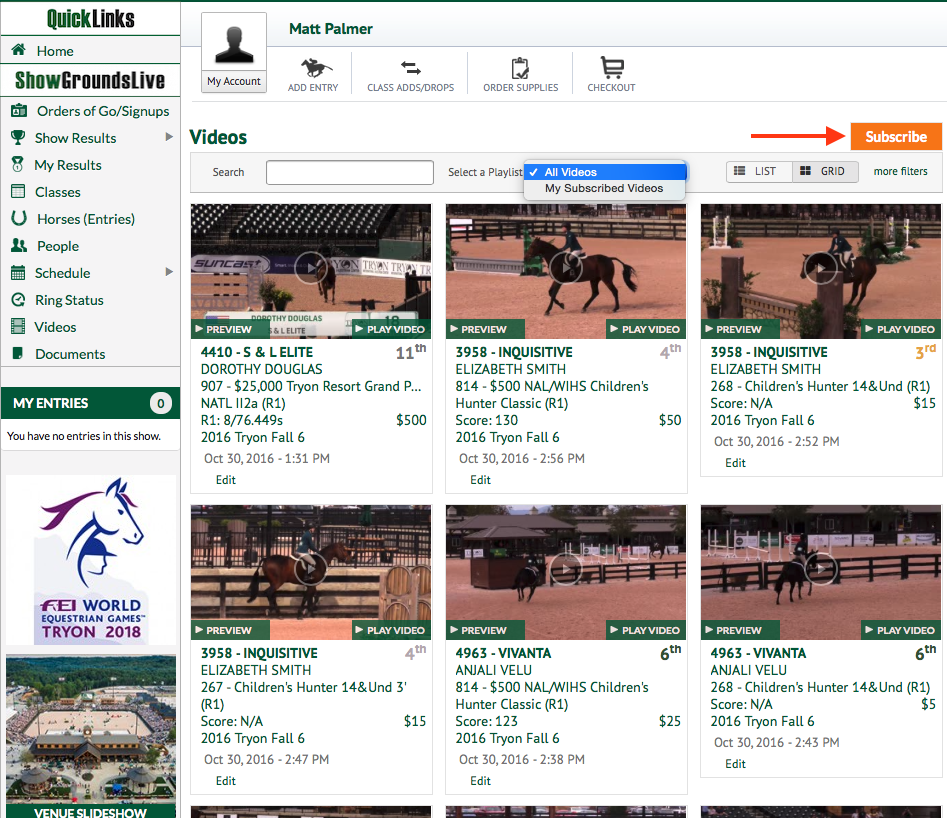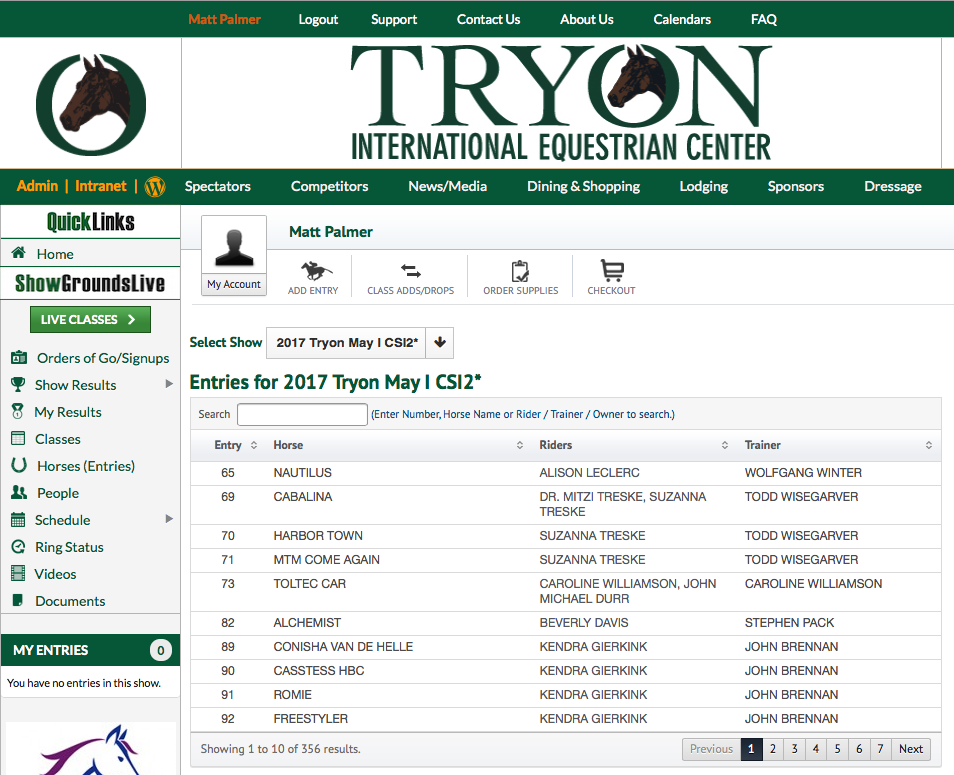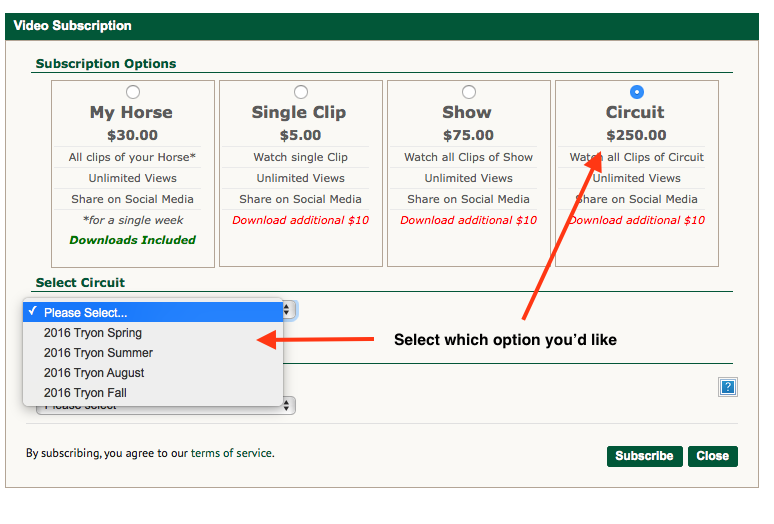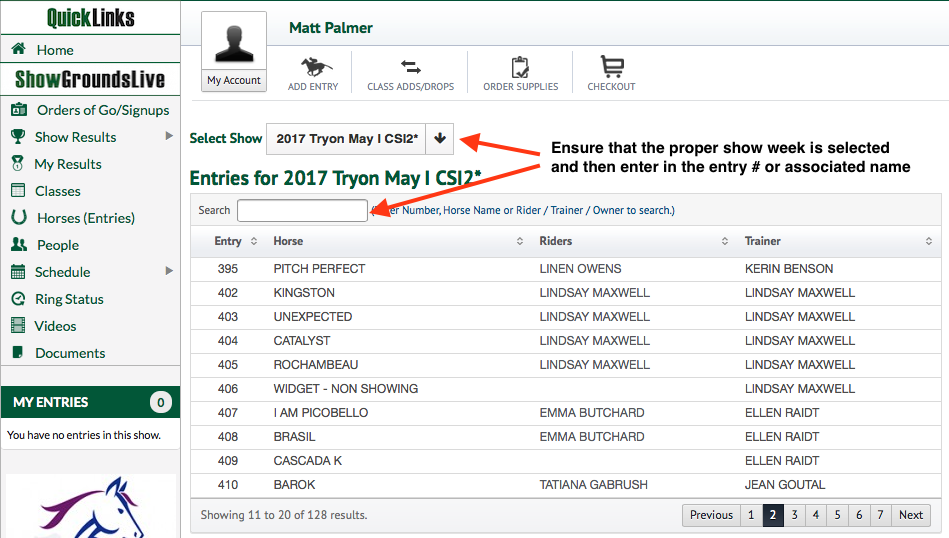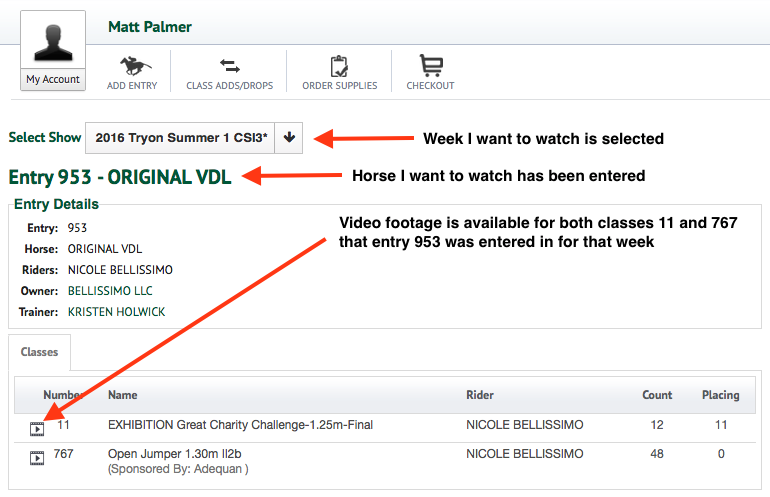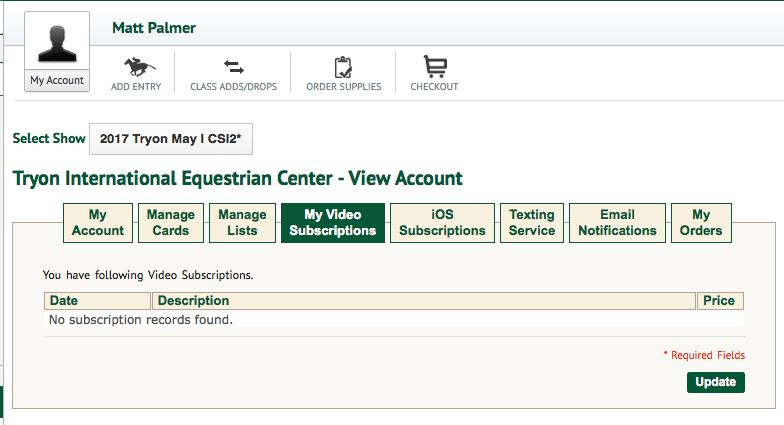How to purchase your video subscription!
- Go to the Tryon.com page and log in. Your name will appear on the top left corner in orange.
- Select either ‘Videos’ or Horses (Entries) on the left-hand side
2b. You will get a menu that looks like one of these:
OR
3a. If you chose to go to through the video gallery, you can either select the individual clip you’d like to purchase, or select the orange ‘Subscribe tab to purchase multi-clip packages (seen above)
3b. If you chose to go through the entries section, you will be able to see what video is currently available for that horse for the selected week. Once a specific class’ video is selected, you will automatically be brought back to the subscriptions / payment gateway seen above.
- At any time, you can go back and check what your video subscriptions are by logging into your account, clicking on your name, and selecting the ‘My Video Subscriptions’ section. (I don’t have any subscriptions)