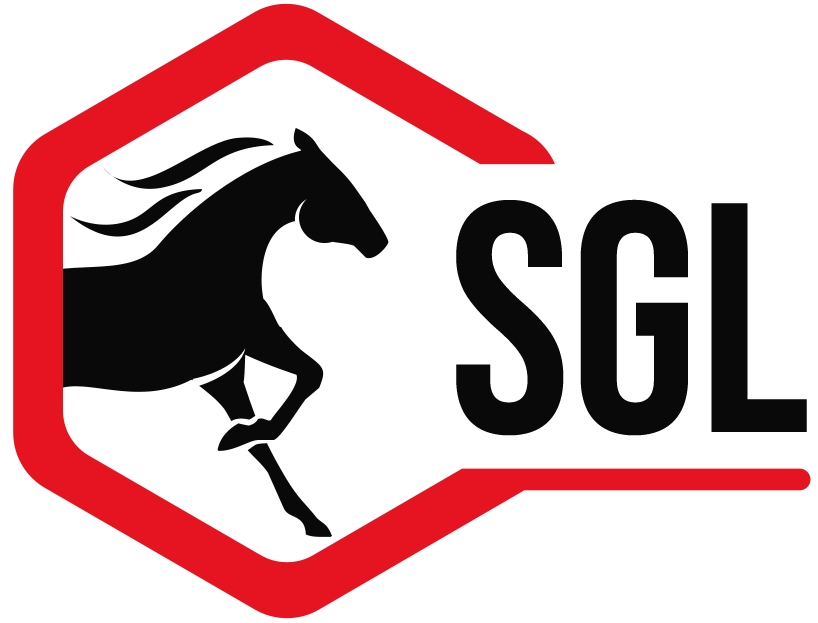Creating a new show in ShowGrounds is fairly simple. Just follow these steps.
- Open the Show Module
- Click the “Add” button to add a new show

- The show detail screen will appear as below

- Click the “Create License” to start the process.

- Enter information about your show – BE SURE TO BE ACCURATE
Enter the estimate number of entries for the show.
Enter name of the event – This is how it will appear on our website and on all reports
Enter the start and end dates for the show. This should include ONLY dates where scheduled events are occurring.

- Click “Continue”. On this step be sure to click the radio button for “Pay with Asset Code”. Enter the code and passcode that were sent to you in email. If you do not have this email please contact support at support@showgroundsonline.com. This information must be entered exactly as it was in the email including capitalization.

- Click “Purchase”. Once this is complete the window will close. Be sure you immediately “Save” the show before continuing by clicking the green checkmark button.

Why does this have to be so complicated?
One of the safe guards built into ShowGrounds is a mechanism that prevents shows from being created without proper licensing of the software. We do this in part to prevent piracy but also to ensure that there is a proper link between our online system (ShowGroundsLive.com) and our back office software (ShowGrounds).